Success on BeatStars begins with one obvious but essential action - uploading your music! Get discovered on the marketplace and start landing sales with our in-depth, step-by-step uploading instructions. If you’re already an experienced uploader on BeatStars, skip down to our expert uploader tips and best practices to increase your customer reach and impact on the marketplace.
Step-by-Step Track Uploading Instructions
Ready to upload your music and secure the bag? Follow these steps:
1. Login to BeatStars Studio here.
2. Scroll over My Content and click Tracks.
3. In the top right hand corner, click on the blue + Add Track button.
4. On this page, you’ll first be directed to upload your files. Upload your Un-Tagged Audio and/or Track Stems. Once uploaded, click Next Step to be taken to the Track Basic Information page.
Note: If you do not upload a Tagged Audio file, your uploaded personalized Voice Tag or the pre-set BeatStars Voice Tag will automatically be added to your track for its legal protection.
5. This next page is where you tell your track’s story! Fill out as much information as you can to increase your track’s discoverability on the Marketplace.
Title - This is your track’s name.
Type - Select what type of track you’re uploading! Options include Beat, Chorus, Song, Top Line, or Vocals.
Release Date - This is when you’d like your song to be released online. Note: This field is automatically filled with the current date and time but you can change it to release at a later date if you wish.
Description - Add relevant information like who the track is inspired by (type beat), where it was made, instruments used, or mood it gives off.
Visibility - How your music is viewed once uploaded.
Private = Only you can view and listen to your upload.
Public = Everyone can view and listen to your upload
Unlisted = Only those with the link to your upload can view and listen.
6. Once your Track Information is filled out, click Next Step to be taken to your track’s Metadata Information.
DON’T SKIP THIS! This is the most important step to getting discovered by buyers on the BeatStars marketplace!
Tags (up to 3) - Help buyers and music lovers find your track! Tag your track with its Artist influence (i.e. Drake Type Beat, Doja Cat Type Beat), Mood, Instrumentals, or Genre.
Genre (up to 3) - Let your buyers and listeners know what Genre(s) your track falls under. Our new A.I. feature will detect the track’s genre(s) and input this information for you.
Mood (up to 5) - What kind of mood or emotions do you hope your track invokes? Artificial intelligence will automatically add up to 5 different moods that best describe your track.
Keys and BPM - Select the Key and BPM (Beats Per Minute) of your song (or let us do it FOR you automatically!) to help buyers easily find their specific needs.
Instruments and Vocals - Select the instruments and vocals that are present in your track, or let our A.I. automatically input this for you.
Related Videos - Have a video associated with your track? Upload it here to give your buyers a visual.
TIME SAVING TIP 💡
To reduce your upload time, the Metadata step now uses artificial intelligence to auto-generate your track(s) Genre, Mood, BPM, Key, and Instrument!
7. Click Next Step to be taken to your track’s pricing information. There are three templated contracts you may offer your buyers - Non-Exclusive, Exclusive, and Free. Use the toggle to the left of each contract to offer both or one of the two. If you’re feeling stuck on the legalities of contracts, don’t sweat it. We have everything you need to know about creating contracts on BeatStars in our official tutorial video here.
8. In this final step, include any collaborators that worked with you on the track.
Note: You may skip this step if you worked alone on the Track.
To add a Collaborator, click + Add Collaborator and fill out the following information:
Artist - Search for your collaborator by username or email.
Note: They must have at least a BeatStars free producer account to appear in this field.
Role - Select your collaborator’s role (i.e. Engineer, Songwriter, Label, etc.)
Profit Share - Input the profit share percentage that is agreed upon by you and your collaborator (i.e. for equal splits, you’ll put 50%).
Publishing - Input your Publishing % split here.
9. If you have used 3rd party loops or samples, be sure to check the box.
10. Finally, click Publish to publish your track on the BeatStars Marketplace and/or your Pro Page.
Tips & Best Practices
If you’re already a track uploading pro, consider implementing some of our tips and best practices to make your tracks shine amongst the competition.
Track Descriptions
While marked ‘Optional’, we urge you to add a description to your track(s)! Think of this area as a selling point to your potential buyers. If you’re stuck on what to include in this field, consider adding the following:
- Links to related music videos
- Equipment and instruments used during the making of the track
- Links to process videos
- Collaborator information or introduction
- Artists or producers you were inspired by when making the track
Track Naming
Cutting through the noise can be hard. Fortunately, properly naming your tracks can help quiet things down a bit. Consider doing the following when naming your tracks:
- Put [ARTIST NAME/Genre Type Beat] following your official track name. This can help with your search engine rankings, and makes it easier for your buyers to find the kind of beat they’re looking for prior to hitting the play button.

- Running a sale or deal? Let your track name do the sales marketing for you by listing the type of deal you’re running.

- A picture tells a thousand words, and emojis do the same. Trying incorporating emojis in your track title to stand out and catch eyes.
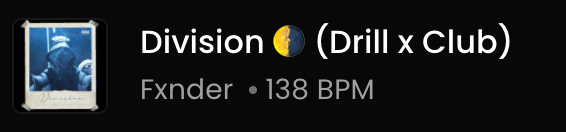
- Tell your track’s story through art! Use the Canva integration to create quality track artwork.
The Importance of Track Metadata
Metadata is defined as “data that provides information about other data”. Metadata enriches your track with information that makes it easier to find, manage, and ultimately purchase.
Filling out the Metadata section during your track uploading process is incredibly important for getting your music heard! Buyers that are searching for a certain keyword, genre, mood, key, BPM, or instrumental can easily find your music through BeatStars’ search filters. The Metadata of your track can help strengthen your position and visibility when a search is filtered by a buyer.
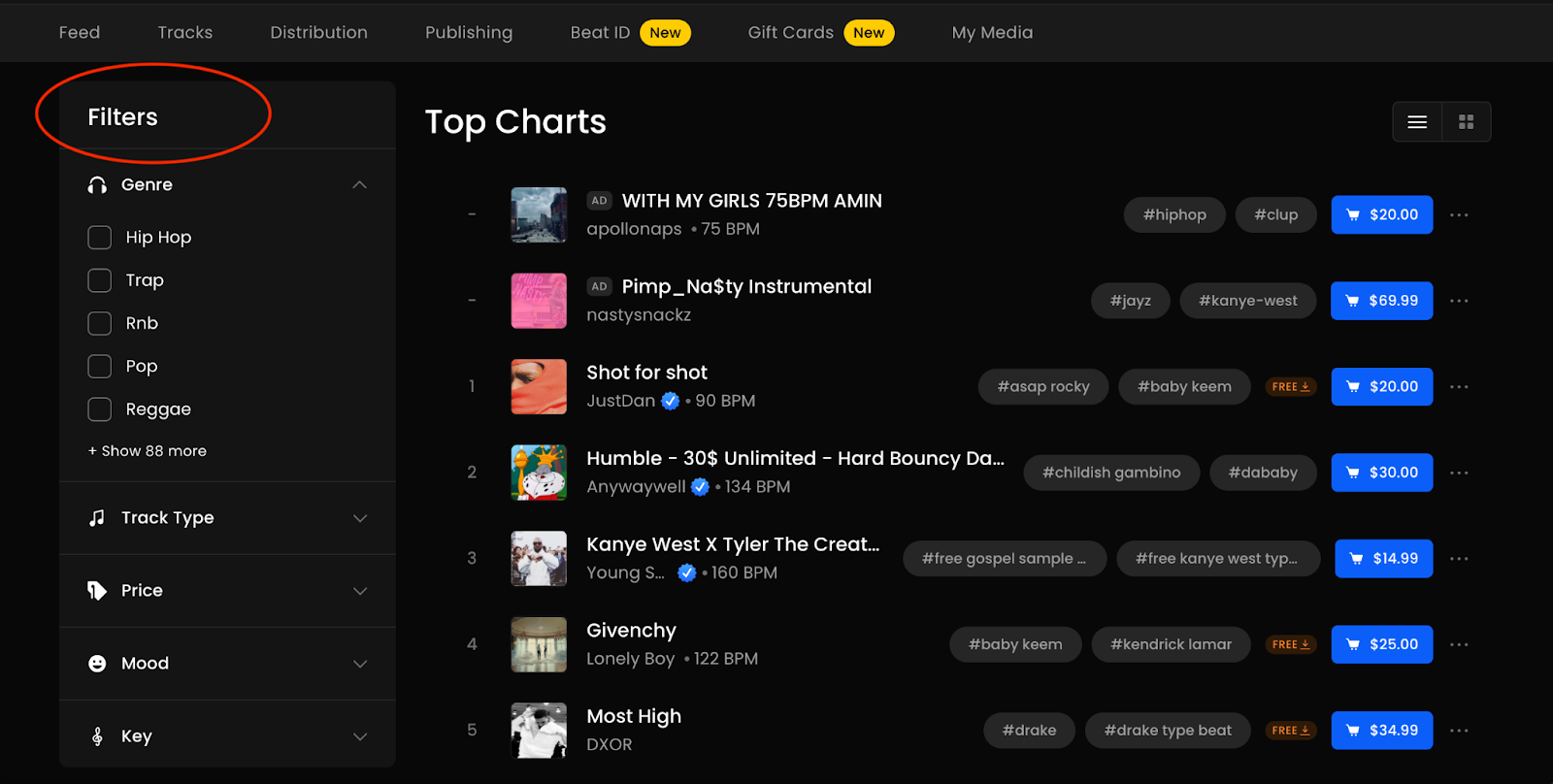
Just a refresher - these fields are your track’s Metadata:
- Tags (up to 3)
- Genre (up to 3)
- Mood (up to 5)
- Keys and BPM
- Instruments and Vocals
- Related Videos
BeatStars Promote
If you’re feeling particularly proud of a track or are running a special deal, consider putting it in front of more ears with BeatStars Promote. BeatStars Promote is an advertising tool exclusive to BeatStars creators on BeatStars that drives engagement to your track, profile, or album.
You can learn more about gaining visibility with BeatStars Promote in our official blog article here.
Additional Resources
The tips don’t stop here. Check out our additional video and written resources to learn more about best uploading practices.
[Live Clip] Making Your First $3000 Off Beats
[Live Clip] How to Use Track Lists
[Tutorial] How to Create Custom Artwork for Your Beats
[Live Clip] Best Practices for Selling Beats Online
[Blog] How to Pick the Best Beat Tags for Your Music Uploads
[Blog] Make Great Beats Without Breaking the Bank
[Blog] How Offering Discounts Can Increase Your Beat Sales
[Blog] Ace Your Customer Service Game [+Free Guide]
If you have a specific question or issue, please contact Support@BeatStars.com for assistance.











